- Hempfield School District
- Technology Department Home
- Student Demographic Information
Technology Department
Page Navigation
Student Demographic Information Update Form
-
The Student Demographic Information Update Form is now available. This process replaces the paper forms sent home at the beginning of each school year. You will use your PowerSchool Parent Portal account to access the Student Demographic Information Update form.
Please note: this form can only be accessed/completed once per student, even if you have multiple parent portal accounts set up in the family.
How Do I Get Started?
-
Visit www.hempfieldsd.org website and select the PowerSchool icon. This must be accessed using a browser, not the PowerSchool app. Once you sign into your PowerSchool portal account:
- Select the student you wish to update, along the top.
- Select the Student Demographic Information Update icon on the left side (scroll to the bottom).
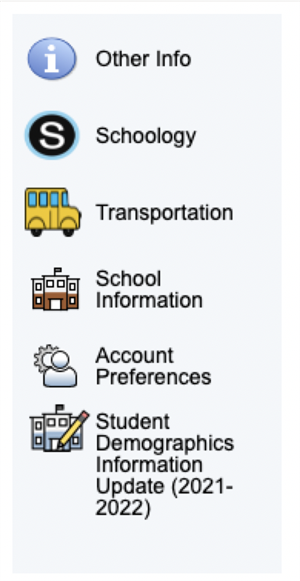
- Enter your child’s date of birth for authentication.
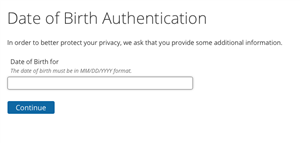
- Select “Begin Forms.”
- After making your updates, the last page will show you a summary and submit button. Click submit.
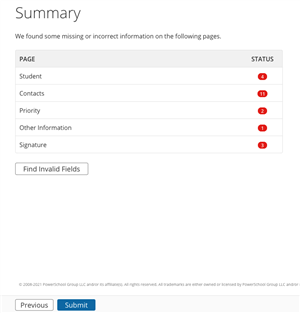
Frequently Asked Questions
-
Q: I can’t remember my login for the PowerSchool Parent Portal.
A: If you are having issues logging into your parent portal account, please use the “Forgot Username/Password?” link on the sign-in page.
Please note: This process will NOT work using the app. You must start at the district website here using a browser.
-
Q: Do I have to answer all of the demographic questions?
A: No, but some questions are marked "Required" and must be answered before you can submit your form.
-
Q: What if I make a mistake?
A: If you would like to make a change prior to submitting the form, you can either navigate back to the page using the “Prev” and “Next” buttons or if you are on the “Review” page, select the underlined field. If you have already submitted the form, you will need to send an e-mail to powerschool@hempfieldsd.org.
-
Q: I’ve completed the form, now what?
A: Once you have finished entering your information, select “Submit.” This will send all of the information you’ve entered to the district. If you cannot select this button, you will need to make sure that you have answered all "required” questions.
-
Q: What if I have more than one student in the district? Do I need to do this for each child?
A: Yes, you will need to provide information that is specific to each child. We recommend that you complete and submit one form and then start another.

