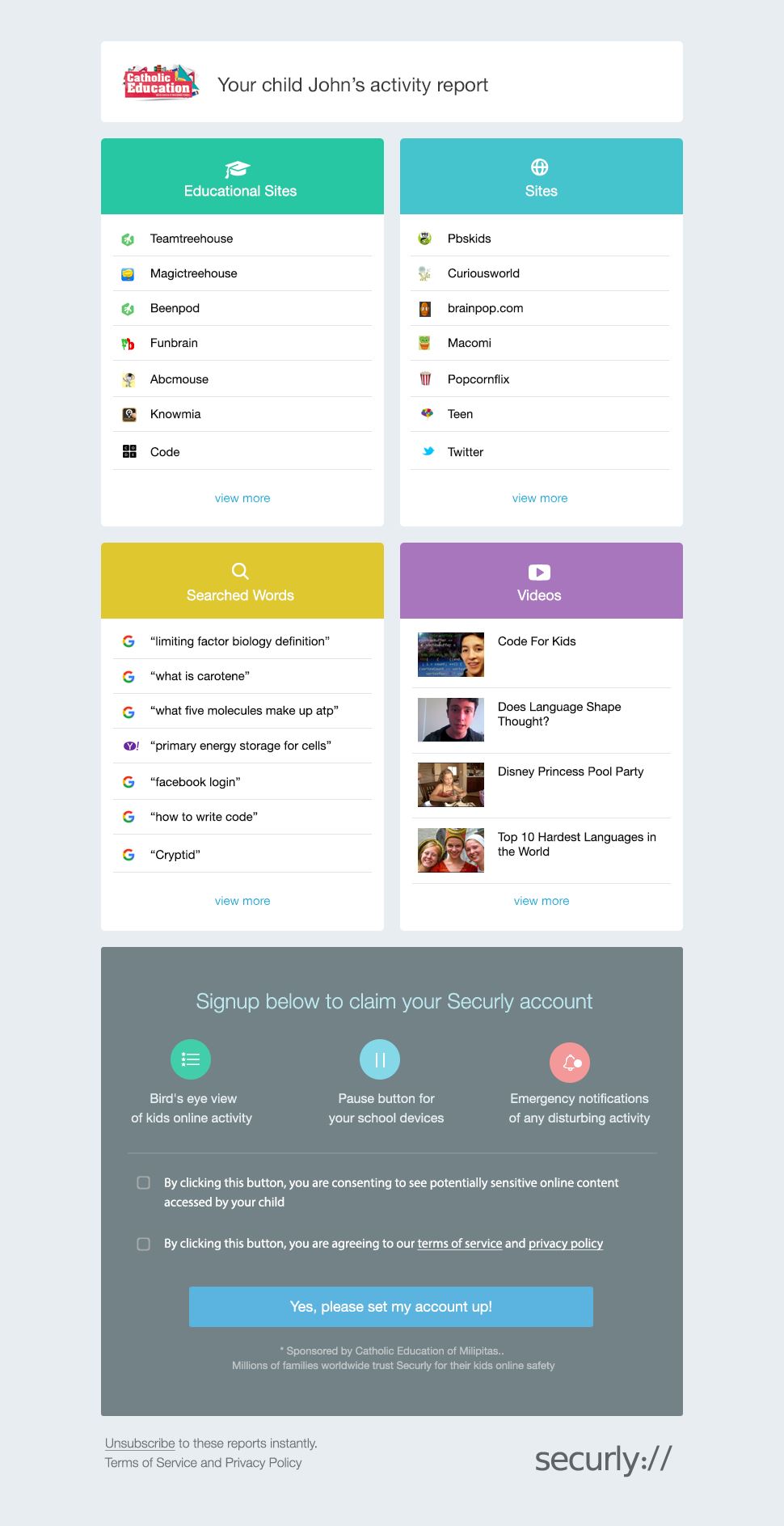Across the tech industry, mobile device filtering has been rapidly advancing and working to address the challenges of filtering the Internet, and doing so on a device that frequently changes networks, while still providing reliable access to appropriate content. Finding a filter that works well has traditionally been a challenge, and the district has always had to balance the extent and scope of filtering with how much functionality is lost.
Given the district's desire to provide the best solution for students and parents, and with new products in the marketplace, we deployed a new filter system in October 2016. As indicated in the district's Responsible Use Policy (
Board Policy 815) and the
iPad Usage Agreement, no filter is perfect and parents should not expect every piece of objectionable material to be removed from the Internet connection. The intent of the Responsible Use Policy and iPad Usage Agreement is for students to make good choices when using technology resources. Accidentally clicking the wrong link or having a random piece of inappropriate material appear can and does happen and does not result in any disciplinary measures. The purpose of the filter is to prevent the majority of adult content from being accessible.
In October 2016, Hempfield deployed
Securly as the new content filter on 1:1 iPads. Securly was chosen to address several specific problems with the existing filter, including better image search control, YouTube filtering and accessibility, and better support for keyword blocking without sacrificing reliability. In addition to these features, Securly includes a significant set of controls for parents to monitor iPad usage at home. Image searches are now restricted to images flagged for "reuse and modification," generally limiting results to images appropriate for education. YouTube is now accessible, but only in a restricted mode which allows education-safe videos and other videos specifically requested by teachers to be viewed. Keyword blocking allows staff to quickly adjust the filter and block specific search terms when alerted to problems.
Securly provides a comprehensive parent portal where parents are able to see their child's browsing history and search terms. Once a parent has signed up for Schoology, they will begin to receive emails from Securly. A sample email is shown to the right. At the bottom of the email is a blue button which parents can click on to set up a Securly portal account.